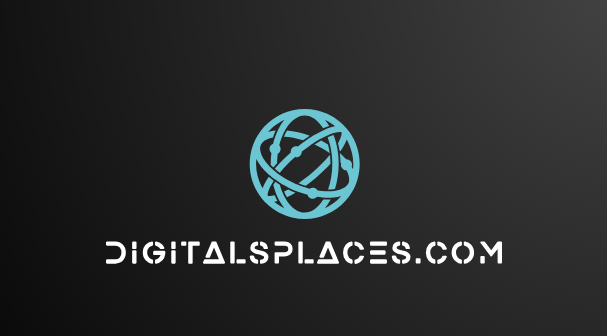WhatsApp is a ubiquitous communication platform, and transfer WhatsApp chat history to a new phone is sometimes crucial. While the QR code method offered by WhatsApp is straightforward, some users might prefer alternative options due to privacy concerns or technical limitations.
Fortunately, several methods exist for transferring your WhatsApp chat history on Android without using the QR code. This article explores these techniques in detail, helping you choose the most suitable option for your needs.
Waveadventur | cruisetripshub | tripcruisenet | travelwirehub | toureasypath
Important Note: Before attempting any transfer, ensure you have a proper backup of your chat history on your old phone. This backup will be essential if anything goes wrong during the transfer process. You can back up your WhatsApp data to Google Drive or your device’s internal storage.
Methods for Transferring WhatsApp Chat History without QR Code:
-
Local Backup and Restore:
This method utilizes your device’s internal storage to transfer your WhatsApp chat history. Please note that this method only works if you’re switching to a new phone with the same operating system (Android to Android). Here’s how to do it:
On your old phone:
- Open WhatsApp and go to Settings > Chats > Chat history > Backup.
- Choose Local Backup and select the chats you want to transfer.
- Wait for the backup process to complete. The backup file will be saved in your device’s internal storage, typically located in the …/WhatsApp/Databases folder.
On your new phone:
- Install and open WhatsApp.
- Verify your phone number.
- Press Restore when asked to restore your conversation history.
- WhatsApp will automatically search for the local backup file and restore your chat history.
-
Third-Party Apps:
Several third-party apps can help you transfer your WhatsApp chat history without using the QR code. These apps typically work by creating an encrypted backup of your chat data, which can then be restored to your new phone. Popular options include:
WazzapMigrator: This app allows you to transfer your WhatsApp data directly between two Android devices or via a computer.
MobileTrans: This comprehensive data transfer tool supports transferring various data types, including WhatsApp chat history, between Android devices.
Dr.Fone – WhatsApp Transfer: This app offers a user-friendly interface for transferring WhatsApp data between Android devices and even backing up your data to a computer.
-
Cloud Storage Services:
You can utilize cloud storage services like Google Drive, Dropbox, or OneDrive to transfer your WhatsApp chat history. This method is convenient if you don’t want to rely on your device’s internal storage or third-party apps.
Here’s how to do it:
On your old phone:
- Open WhatsApp and go to Settings > Chats > Chat history > Email Chat History.
- Select the chats you want to transfer and choose an email address to send the chat history to.
- You can choose whether to include media (images, videos, etc.) in the email attachment.
- Send the email to yourself or another email address accessible from your new phone.
On your new phone:
- Download the email containing your WhatsApp chat history and save it to your device’s storage.
- Install and open WhatsApp.
- Verify your phone number.
- When prompted to restore your chat history, tap Import.
- Select the email containing your chat history and tap Import.
-
Manually Transferring Backup Files:
If you’re comfortable with file management, you can manually transfer the WhatsApp backup file from your old phone to your new phone. This method requires connecting both devices to a computer and accessing their internal storage.
Here’s how to do it:
On your old phone:
- To connect your phone to a computer, use a USB cord.
- Access the device’s internal storage using a file explorer program on your computer.
- Navigate to the …/WhatsApp/Databases folder.
- Copy the backup file (typically named msgstore.db.crypt12) to a convenient location on your computer.
On your new phone:
- Connect your phone to the computer.
- Copy the backup file from your computer to the …/WhatsApp/Databases folder on your new phone.
- Install and open WhatsApp.
- Verify your phone number.
- WhatsApp will automatically detect the backup file and restore your chat history.
Additional Tips:
Before using any third-party apps or cloud storage services, carefully review their privacy policies and security measures.
Ensure you have enough storage space available on your new phone to accommodate the transferred chat history.
It’s recommended to perform a test transfer before switching phones to ensure.
Conclusion:
While QR codes offer a convenient way to transfer WhatsApp chat history, they might not always be feasible due to internet connectivity issues. Fortunately, alternative methods like local backups, third-party apps, individual chat exports, and file transfer apps provide effective solutions.Choose the method that best suits your needs and technical expertise to seamlessly carry your precious WhatsApp conversations to your new device. Remember, regularly backing up your chat history ensures you never lose those valuable memories and important information.